Video calls are an indispensable part of our remote work routines. Chances are that you may be spending a significant portion of your work hours in virtual meetings.
Even outside of work, it is video conferencing that makes it convenient for us to stay connected to our family and friends during the pandemic.
However, being constantly on video calls through the day is causing a new kind of physical and mental exertion — named after the popular video-chatting app as — Zoom fatigue.
What is Zoom fatigue?
Zoom fatigue describes the physical and mental exhaustion experienced when one is constantly on video calls. Psychologists say this is a new phenomenon that has emerged during the COVID-19 pandemic.
Though termed Zoom fatigue, it can be caused by excessive use of any video conferencing software, such as Google Hangouts or Microsoft Teams.
Why are video calls so exhausting?
We’re all already stretched too thin due to the stressors created by the pandemic and the resulting restrictions. Video calls add to that existing load in many ways:
Absence of non-verbal cues
During in-person meetings, non-verbal cues, such as body language, make it easier for us to process information.
On a group video call, however, even making eye contact requires focus. The square-style gallery view is different for each participant. There is no way to know when you are being spoken to unless you are addressed by your name.
We must strain to read facial expressions and interpret (often delayed) verbal responses while being constantly watched, which can get exhausting eventually.
Preparation before the call
For those working from home with kids or without a private workspace, preparing for virtual meetings may be stressful. You may need to do your hair, tidy up your background, or ensure your kids are being watched or are engaged in an activity so that they do not interrupt your meeting.
Self-view feature is distracting
When our own face is constantly reflected at us, it can make us feel awkward, conscious, and even critical about our appearance. Having to constantly worry about how you may appear on camera can throw you off your stride during a meeting.
Lack of visual breaks
In an in-person meeting, you take short visual breaks by making notes longhand, looking out of the window, or simply gazing across the room. But on a group video call, you must constantly stare at the computer screen so that you don’t come across as disengaged and rude.
Limited mobility
Too many virtual meetings can also cause physical strain (sore muscles, eye fatigue) as you must sit in one spot staring at the screen for extended periods.
What can I do to check Zoom fatigue?
We advise that you:
Reduce your calls
Think of ways you could cut down your daily number of video calls. Could the matter on hand be discussed over email or team chat? What if you combined the agendas for two meetings into one? You could also try different formats for team collaboration, such as a phone call, email, or Google docs.
Set down the agenda
Make sure your video meetings have a clear agenda that is shared with participants in advance. Knowing the reason for the meeting will help you keep the discussion short and on track.
Take breaks
Avoid scheduling back-to-back video calls. Make it a practice to include at least one 5-minute break during video calls that may last an hour. You could also take micro breaks during the call by looking away from your screen for a few seconds or by minimizing the video so that you can give your undivided attention to the speaker.
Use recorded videos
You could share information or quarterly reports with your staff through a recorded video message. Not only would this take away the stress of a organizing a large virtual meeting, but you’ll also save yourself and your team valuable time.
The same can be tried to shorten the duration of meetings. The agenda or latest developments can be shared with the participants beforehand through a recorded video. They could then come prepared to the meeting with their questions, inputs, or responses.
Don’t multi-task
It may be tempting to work on other things while you are on a video call. But multi-tasking during a video call only adds to your cognitive strain. Avoid.
Hide self-view
To prevent being distracted by your appearance on a video call, you can also hide your self-view. Zoom has a ‘hide myself’ feature that allows you to do so.
Make sure your home office is ergonomically sound
An ergonomically designed workspace can reduce the risk of musculoskeletal injuries. Make sure there is no glare on your computer screen from overhead lights or windows. If that’s not possible, place an anti-glare screen on the monitor. You can read our blog on home office ergonomics here.
Need support navigating business issues related to the COVID-19 pandemic?
Our experts can help you develop company policies as well as with any other HR, health and safety, or employment advice you may need. See how we have helped other small and medium businesses get their business compliant with provincial legislation.